In this post I’ll be sharing 4 aesthetic color palettes to use for digital planning and other creative projects.
Disclaimer: This post may contain affiliate links. If you make a purchase through a link, I may receive a commission at no extra cost to you.

This post is right up your alley if you enjoy adding a more aesthetic touch to your digital planning, either with stickers + widgets, doodles, or a cohesive color palette theme for each month.
Today I’m sharing 4 color palettes that would make for a super aesthetic planner spread in your digital planners, notebooks, or any creative projects.
I also want to share how you can use these color palettes to create your own custom color swatches in Goodnotes app, my go-to app for all things digital planning and note-taking. (BTW, If you’re curious about diving into the world of digital planning, click here to read this post!)




How to add custom colors to Goodnotes app:
- Tap on that icon that looks like a pencil with a line through it. This is called “editing mode” and the toolbar will appear.
- Select the pen (or highlighter) tool.
- Tap on the color swatch to display the full color grid.
- Type in the color HEX # code in the box.
- When the color appears, tap the blue “+” sign next to the swatch.
- Repeat steps 4 and 5 for each color in the palette.
TIP: Organize your color palettes by rows! Tap, hold, and drag a color swatch to rearrange it on your swatch panel.
(Click here to watch a video tutorial)
Feel free to use these palettes in your upcoming digital planners, digital scrapbooks, and any other creative project!
Xx Laura
PIN THIS FOR LATER