In this post I’ll be sharing a step-by-step tutorial for how to use digital stickers (clip art) in your Instagram stories.
Disclaimer: This post may contain affiliate links. If you make a purchase through a link, I may receive a commission at no extra cost to you.

If you’ve seen and used the cute animated GIFS via the “Giphy” section of Instagram stories, you might just love this next idea: using digital stickers (otherwise known as clip art) in your IG stories! They will not be animated, but they will definitely add some fun personality to your posts, and maybe even help with engagement.
If you’re not sure where to find digital stickers, check out my complete library of hand drawn digital artwork here via my shop… you’ll find TONS of different themes and collections that are available as instant digital downloads.
If you see something you like, be sure to follow the steps below and have fun adding them to your future IG stories!
How to use digital stickers (clip art) in your Instagram stories:
1- DOWNLOAD – browse the digital library to select the collection you’d like to purchase, and add to cart. Then checkout as you normally would. Once payment clears, you’ll receive a link to download the files. This takes just a few minutes (often less).
2- UNZIP – Using a computer (not mobile device) unzip the folder to reveal the artwork files inside. The files will be PNG format, meaning they will have transparent backgrounds – perfect to use over a photo background!
3- SEND TO PHONE – Send the digital stickers to your phone via your preferred method (Airdrop, e-mail, Dropbox, etc.)
4- CREATE A “STICKER” ALBUM – Go to your photo albums and create a brand new album called “digital stickers” to house all your new artwork files in one spot. This makes them quick and easy to find every time you want to use a sticker!
5- START IG STORY – Head to Instagram and begin creating a story as you normally would – take/upload a photo or record a video. Do not hit send yet!
6- COPY & PASTE STICKER(S) – Leave your Instagram story and head to the “digital stickers” photo album. Select the sticker you want to use and “copy photo.” Then immediately go back to your Instagram story and you’ll see the sticker appear in the bottom left hand corner with the text “add sticker” tap on it and that’s it! You can pinch to resize and rotate the sticker to place it anywhere on your story. They can be placed over photos or video. And you can also add multiple stickers to a story.
DONE!
Hope you’re inspired to add some fun illustrations to your stories. Please tag me in your posts so I can share and show some love!
Xx Laura
PIN THIS FOR LATER!